This documentation is related to an older version of Firebolt. For the most current documentation, see Firebolt documentation.
Connecting to Metabase
Metabase is an open source business intelligence tool used for exploring data and producing dashboards.
If you are using Metabase Cloud, you can skip to Creating a connection below; no download or installation is necessary.
Setting up the Firebolt connector (on-premises only)
To set up the Firebolt connector on a self-hosted Metabase instance, download the following files and save them to the /plugins directory on your Metabase host system. By default, /plugins is a subdirectory of the directory where the metabase.jar file executes.
To set up the Firebolt connector on a self-hosted Metabase instance:
- Download the latest Firebolt Metabase driver from its GitHub Releases page.
- Move the driver to the
/pluginsdirectory on your Metabase host system. By default,/pluginsis a subdirectory of the directory where themetabase.jarfile executes.
Creating a connection
You are now ready to run Metabase with your Firebolt databases.
-
Use a web browser to navigate to the home page of your Metabase instance.
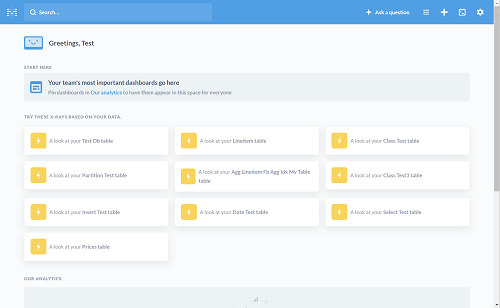
-
From the Settings menu, select the Admin link:
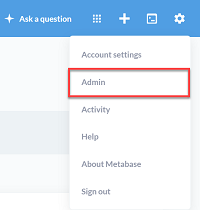
-
From the Metabase Admin page, select the Databases link at the top of the page. Then select Add database.
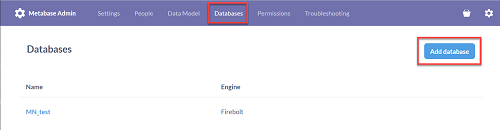
-
Select Firebolt from the list under Database type.
-
Enter the rest of the connection parameters needed to connect to Firebolt as follows:
| Field | Description |
|---|---|
| Display Name | A title to refer to your database in Metabase. For simplicity, we recommend using the same name as your Firebolt database. |
| Database name | The name of the Firebolt database to connect to. |
| Username | The username to connect with, for example, janedoe@mycompany.com. |
| Password | The password associated with the username above. |
| Account name | The Firebolt account to log in to. |
| Engine name | The Firebolt engine to run queries with. |
| Additional JDBC options | Any additional JDBC parameters to pass along with the connection, such as connection_timeout_millis=10000. See here for a list of all available JDBC connection parameters. |
Be sure to select Save after entering all your information. After saving, you should get a message saying your Firebolt database was successfully added.