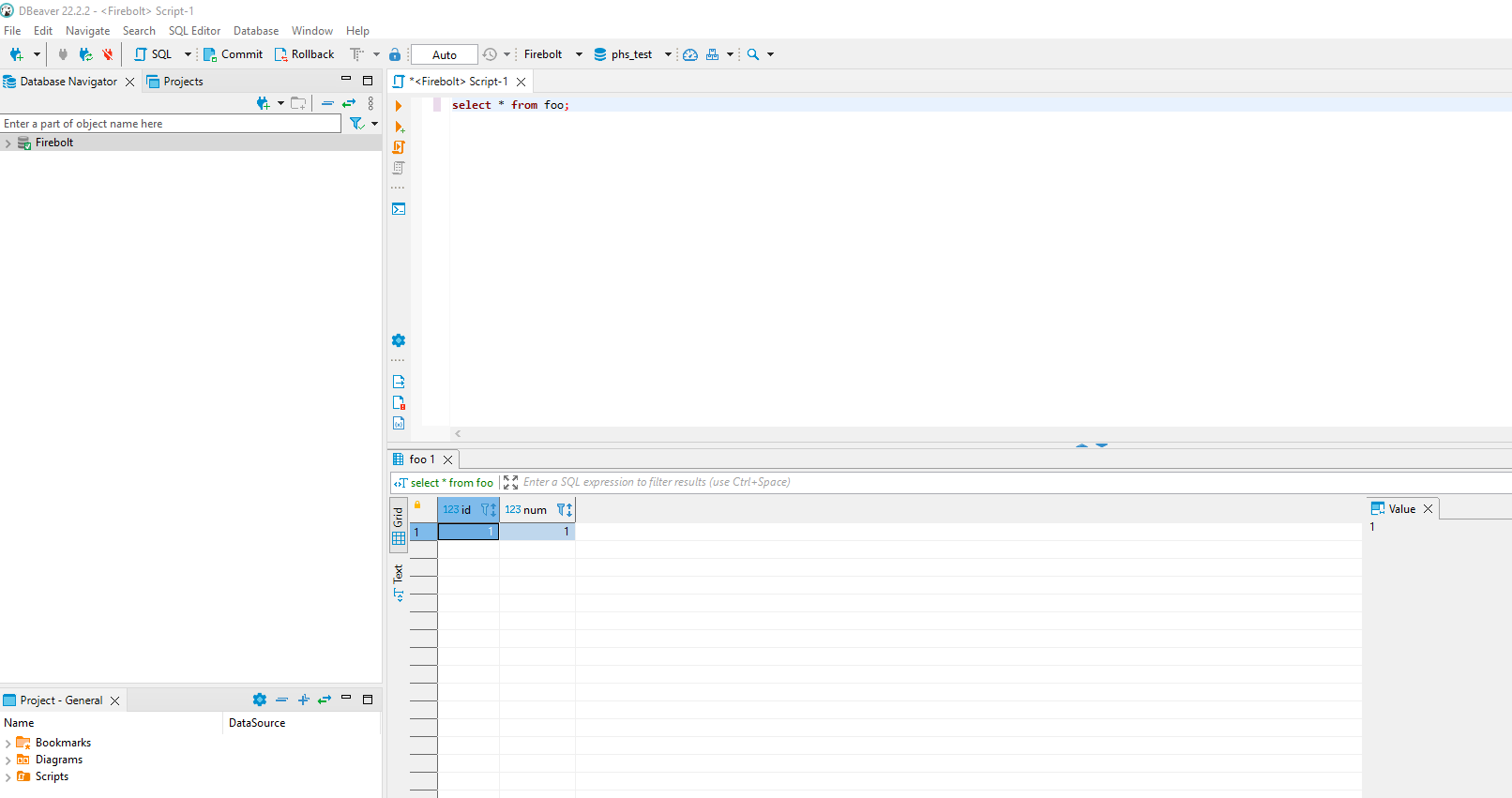This documentation is related to an older version of Firebolt. For the most current documentation, see Firebolt documentation.
Connecting to DBeaver
DBeaver is a free open-source administration tool used to simplify working across a range of different database types. DBeaver can connect to Firebolt databases using our JDBC driver.
Adding driver configuration in DBeaver
-
Download the Firebolt JDBC driver.
-
From the top navigation menu choose Database > Driver Manager.
-
In Driver Manager, choose New.
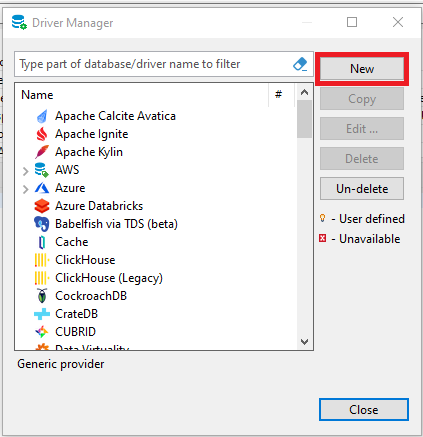
- Enter parameters according to the following guidelines:
- Driver Name:
Firebolt. - Class Name:
com.firebolt.FireboltDriver. 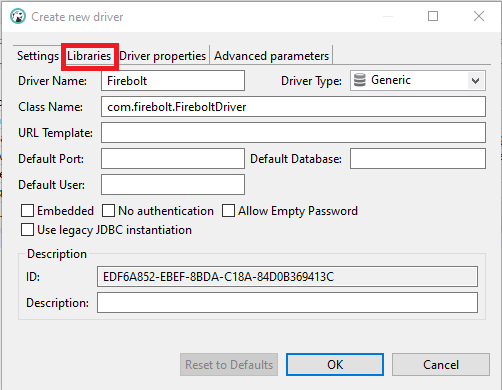
- Under Libraries, choose Add File, and then choose the JDBC driver you downloaded in step 1.
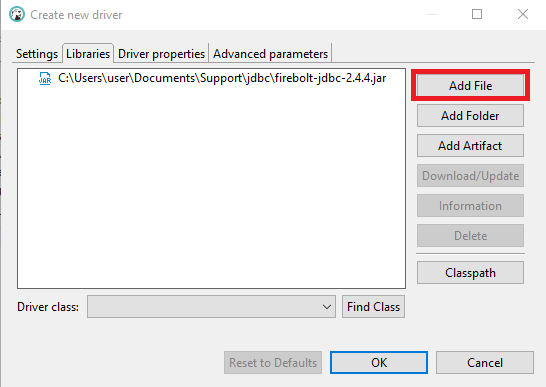
- Driver Name:
- Choose OK.
Adding a database in DBeaver
-
From the top navigation menu, choose Database > New Database Connection.
-
Type
Fireboltin the search box, and then select it from the list of databases.
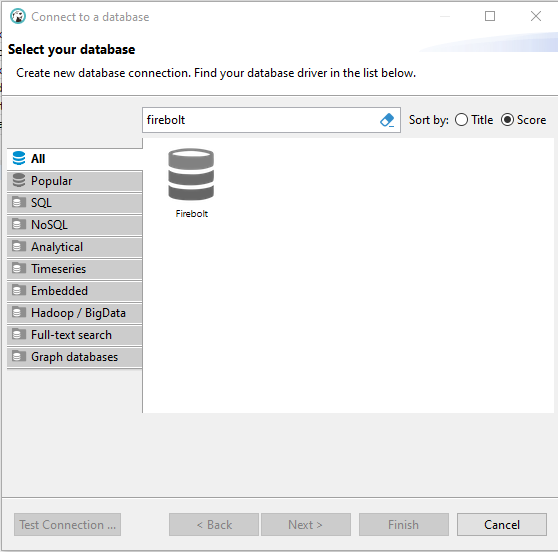
-
Choose Next.
-
Enter parameters according to the following guidelines:
| Parameter | Description |
|---|---|
| JDBC URL | Use the following URL: jdbc:firebolt://api.app.firebolt.io/<db_name> In the path above, be sure to replace <db_name> with the name of your Firebolt database. This enables you to query the database using its default engine. If you wish to use a different engine than your default, use the following URL: jdbc:firebolt://api.app.firebolt.io/<db_name>?engine=<engineName> In the path above, replace <engineName> with the name of the engine you would like to use. |
| Username | Your Firebolt username. |
| Password | Your Firebolt password. |
| account | If the user has access to multiple accounts, set the account setting under Driver Properties to the account name to which the engine belongs. |
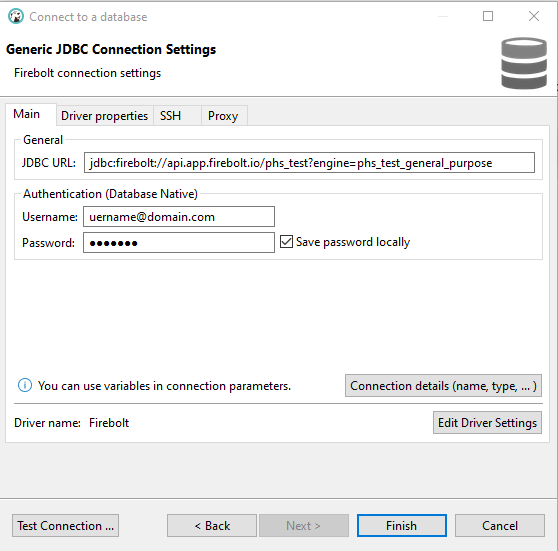

-
Choose Test Connection. Make sure to start your database before you start the test and confirm the status is Connected as shown below.
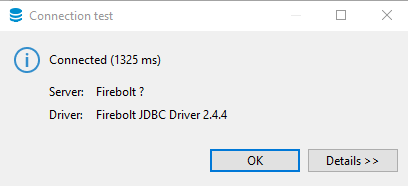
-
Choose Finish.
Querying your Firebolt database
-
In the database navigator, right-click the database connection and choose SQL Editor. If a pop-up window appears, choose New Script.
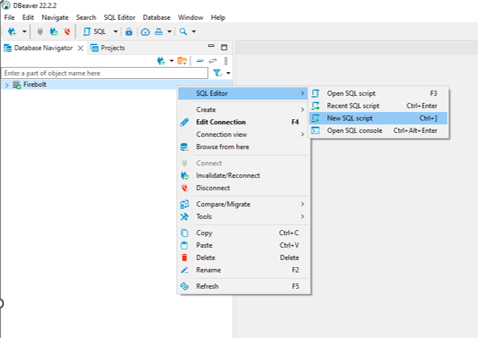
-
The SQL editor opens where you can run queries.